This article will teach you how to use WP All Export plugin to export your listings.
You can use WP All Export plugin to create XML / CSV files. Listivo has integration with a free version of this plugin.
Use this link to download the plugin - https://wordpress.org/plugins/

Go to wp-admin -> Plugins -> Add New -> Upload Plugin -> Choose file (find the previously downloaded WP All Export file) and Instal Now.

Remember to activate it.

Now you can export the "Listings" as in the image below. Please consider it may also have another name than "Listing" e.g. "Ads" or any other name if you translated it via Listivo Panel > Translate/Rename module.
It is important to click the "Customize Export File" button, not the "Migrate listing" below:
It is important to click the "Customize Export File" button, not the "Migrate listing" below:
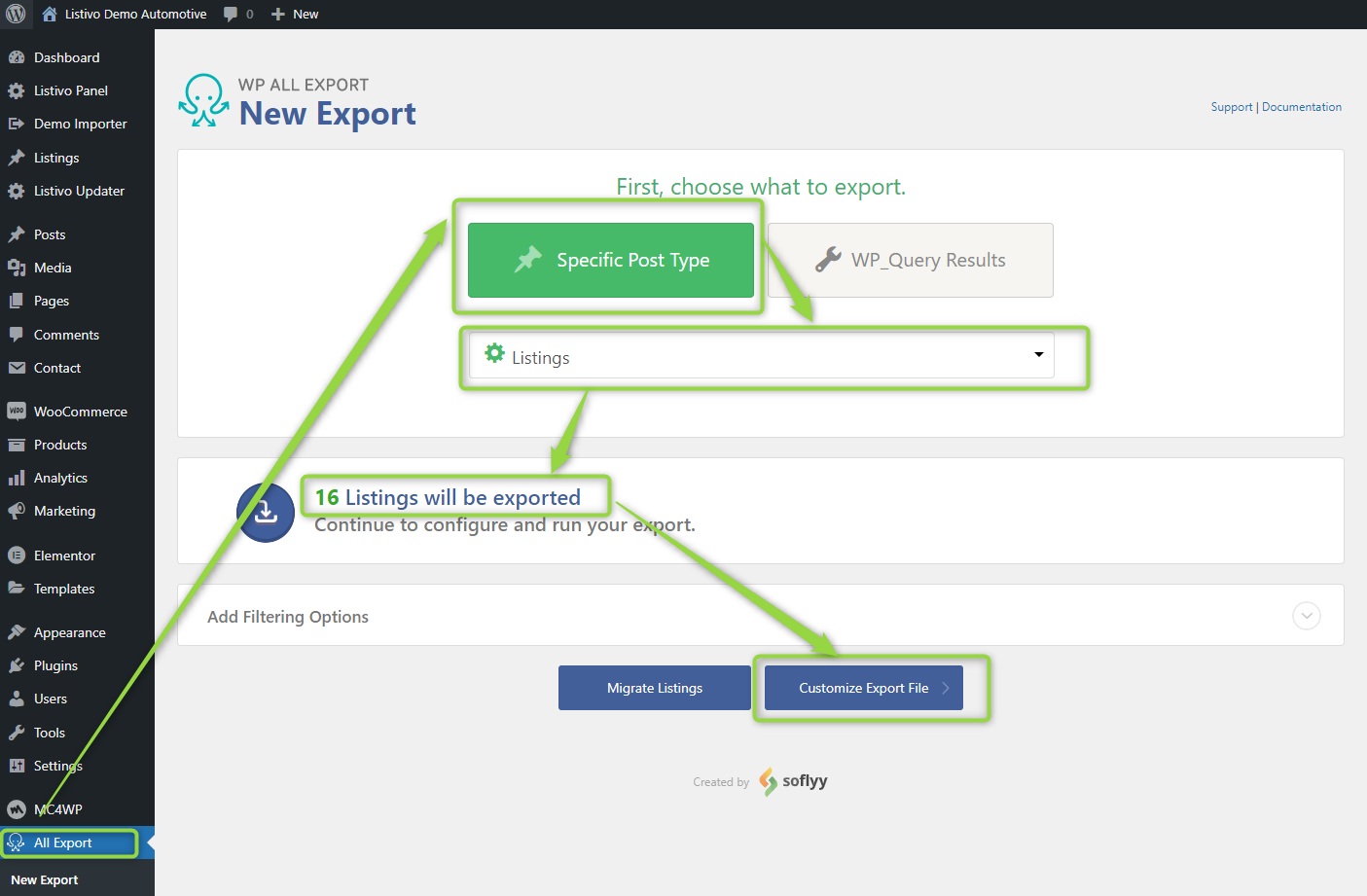
Then you drag and drop what kind of data you need in the file. When you finish, click 'continue'.
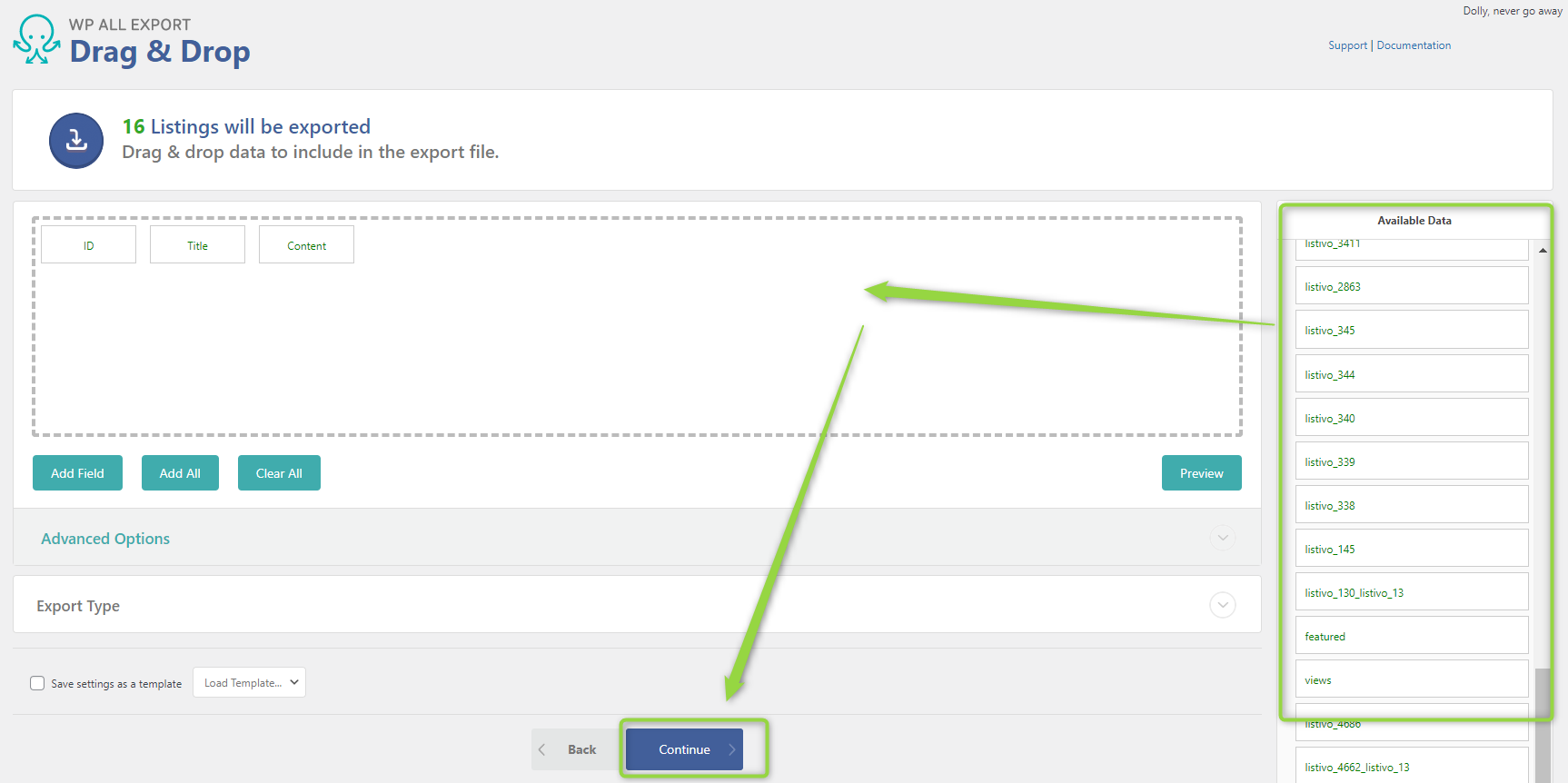
In the last step, you can add advanced settings and name your export. When you set everything, click 'Save & Run Export'.

Congratulations, your database has been successfully exported.

