Table of Contents
- Introduction: Understanding the Bump-Up Feature in Classified Ads
- Effect of Bump-Up on Listivo Search Results
- Exploring Listivo's Bump-Up Capabilities
- Manual Bump-Up System with Multiple Packages and Bumps
1. Introduction: Understanding the Bump-Up Feature in Classified Ads
The Bump Up feature in Classified Ads is a way to promote your advertisement by moving it to the top of the list. This not only makes ad more visible to potential buyers, enhancing the likelihood of a quick sale, but also generates higher profits for Listivo owners by monetizing older ads.
2. Effect of Bump-Up on Listivo Search Results
When an ad is bumped up, the system updates the ad's date. If the default Search Results Sort by option is set to "Most Relevant" and the ad is regular (not featured), it will appear at the top of regular ads. If the ad is featured, it will be displayed at the top of featured listings. For example, if we bump up a "MacBook Pro 16" ad, and the Sort by option is set to "Most Relevant" the ad will appear at the top of the regular search results.

If the sort by option is set to "Newest," the bumped-up ad will appear at the top of the search results.

3. Exploring Listivo's Bump-Up Capabilities
Enable this feature by navigating to Listivo Panel > Monetization > General > Bump Up.

3.1. Manual Bump-Up Option
To configure manual Bump Up packages, which require users to click Bump Up on the My Listing Panel page, follow these steps:
1. Go to Listivo Panel > Monetization > Packages > Bump Up and modify the demo Bump Up package as needed.

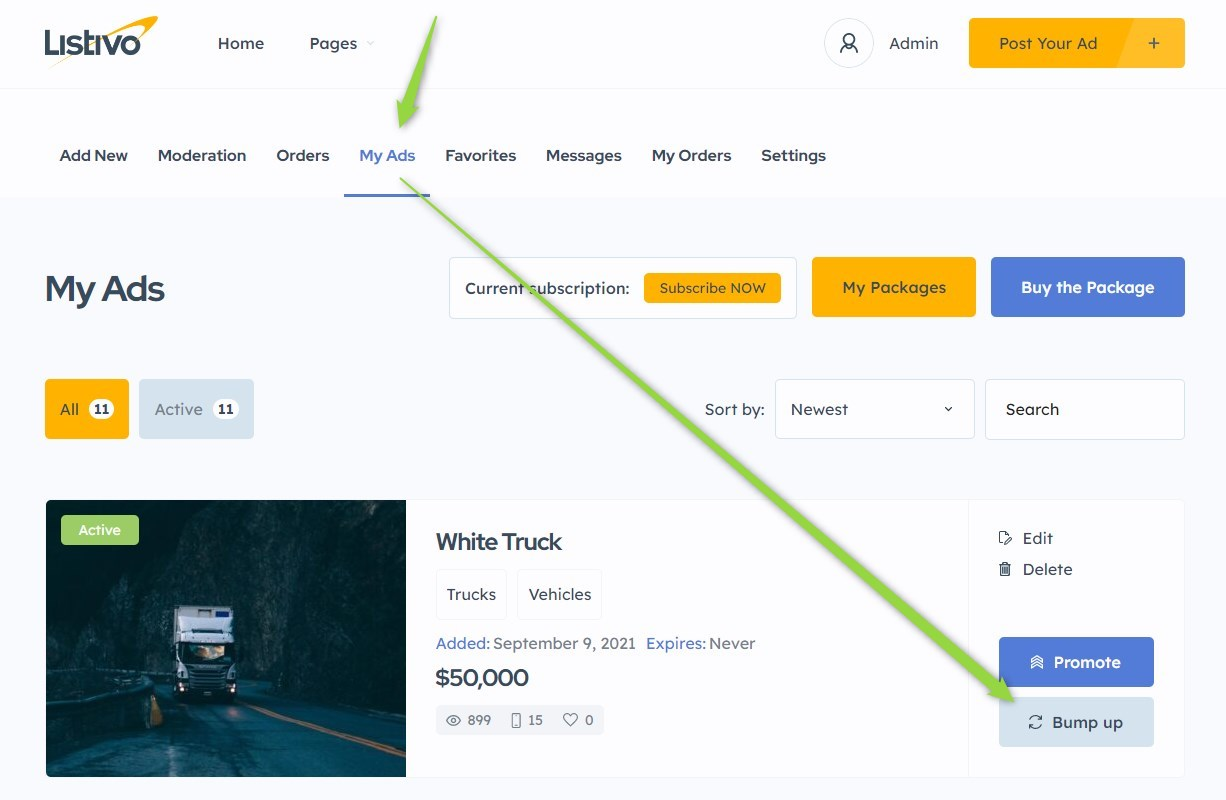
3.2. Automatic Bump-Up Option (Integrated with Regular Packages)
The Bump Up feature can also be incorporated into regular advertising packages
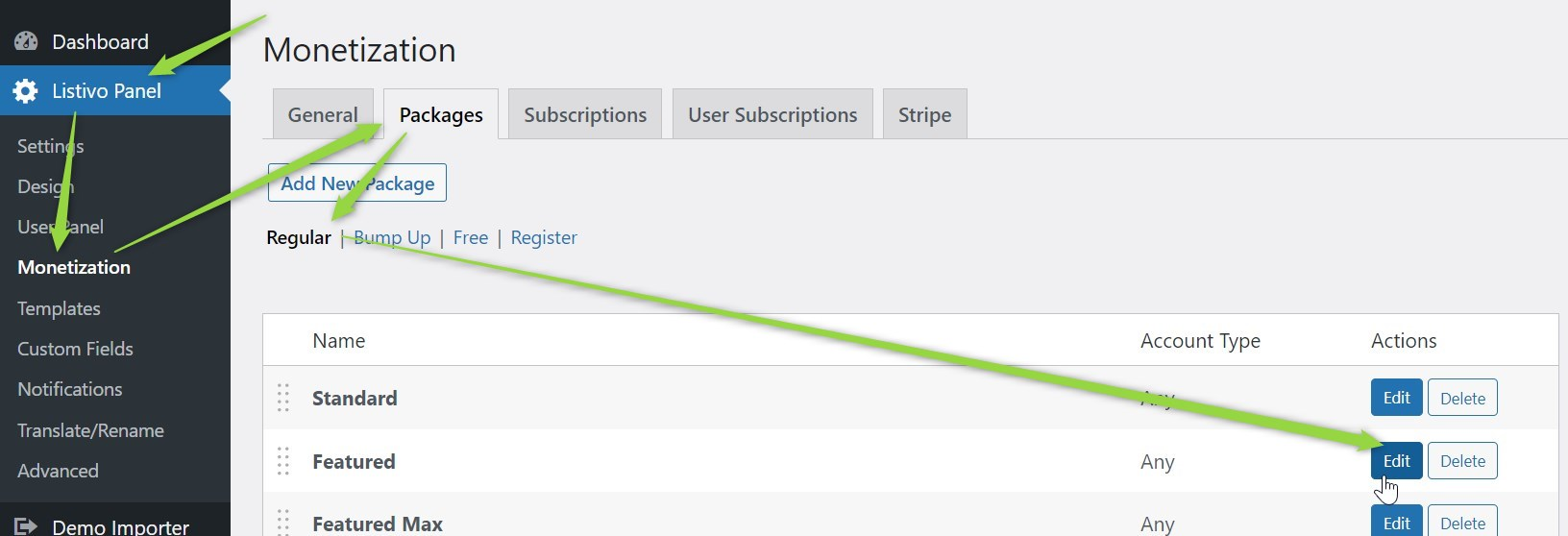
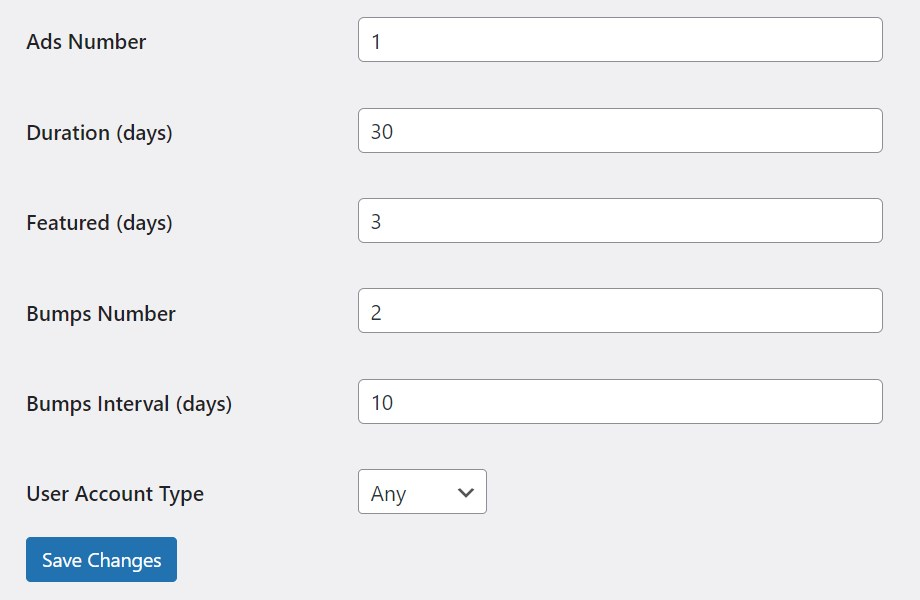
4. Manual Bump Up System with Multiple Packages and Bumps
This section provides additional information on configuring the manual Bump Up system to offer multiple packages and bumps for users, allowing them to purchase a single Bump Up package and apply it to their ads multiple times.
1. Visit Listivo Panel > Monetization > Packages and click "Add New Package"

2. Add a Name and Select the Bump-Up Option

3. Customize the package settings according to your preferences:

4. Now, when users click Bump Up in the User Panel > My Ads, they will be redirected to the pricing table, which displays the available Bump Up packages.


5. If users purchase a Bump 10x package, the remaining 9 Bump Ups (after using one for the ad that was bumped) will be saved to their account.

6. and will see it:

7. If users want to bump up another ad, they can click on "My Ads." A popup will appear, allowing them to use one of the remaining Bump Ups from their package.

